Advanced implementation
Cloudimage Content Transformation & Acceleration in Magento
Prerequisites
To use the plugin, you need to have a Cloudimage account. You can create one on the Cloudimage registration page.
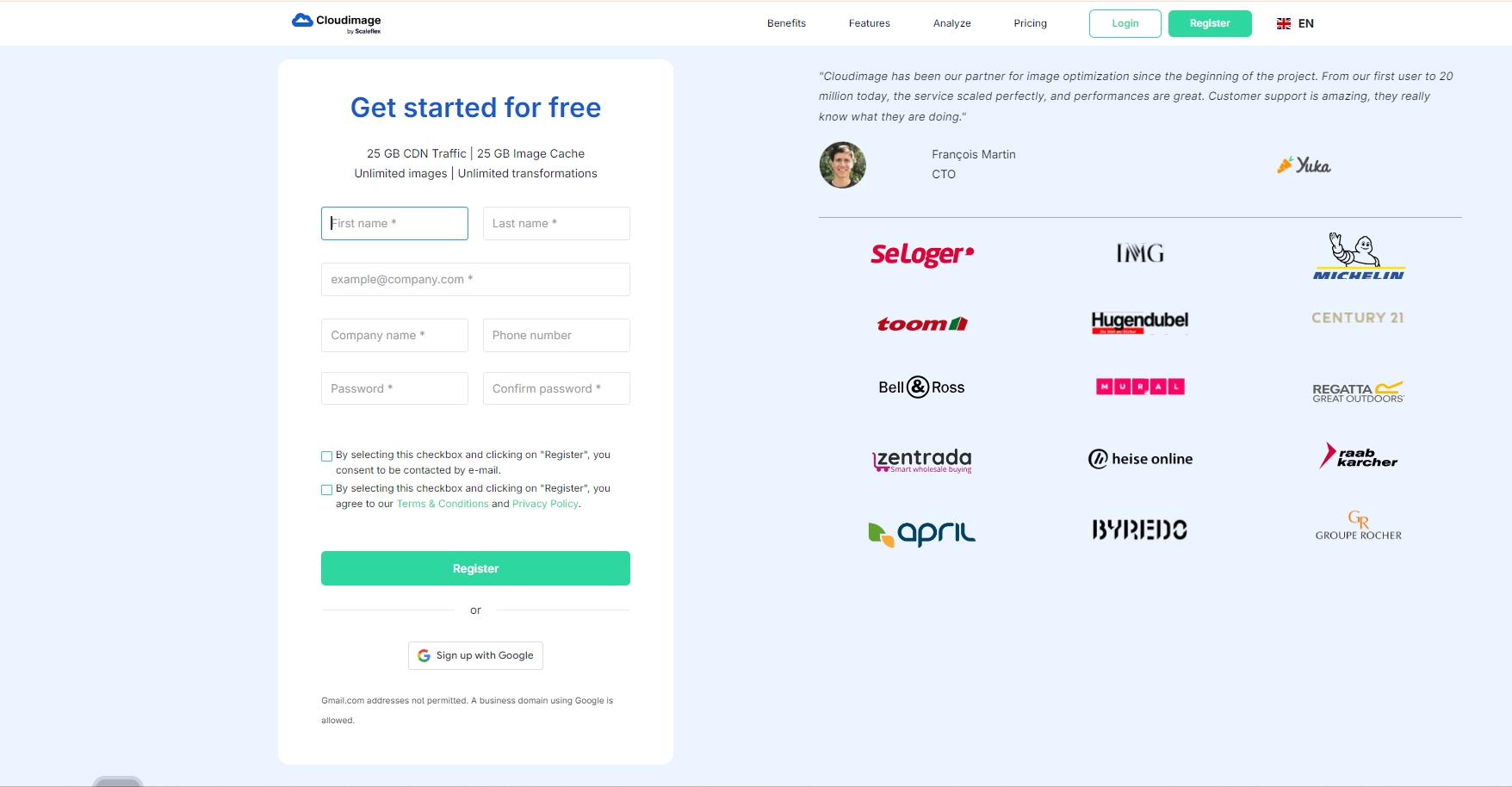
Step 1. Install the Cloudimage module
To be able to install the module by Composer, you need to get a copy of the module on the Magento Marketplace, or directly from Github.
Enable and install module in Magento:
Step 2. Activate the Cloudimage module
Activate the module and enter your Cloudimage token in the module configuration in Magento admin interface: Stores / Configuration / Cloudimage by Scaleflex / Cloudimage Responsive:
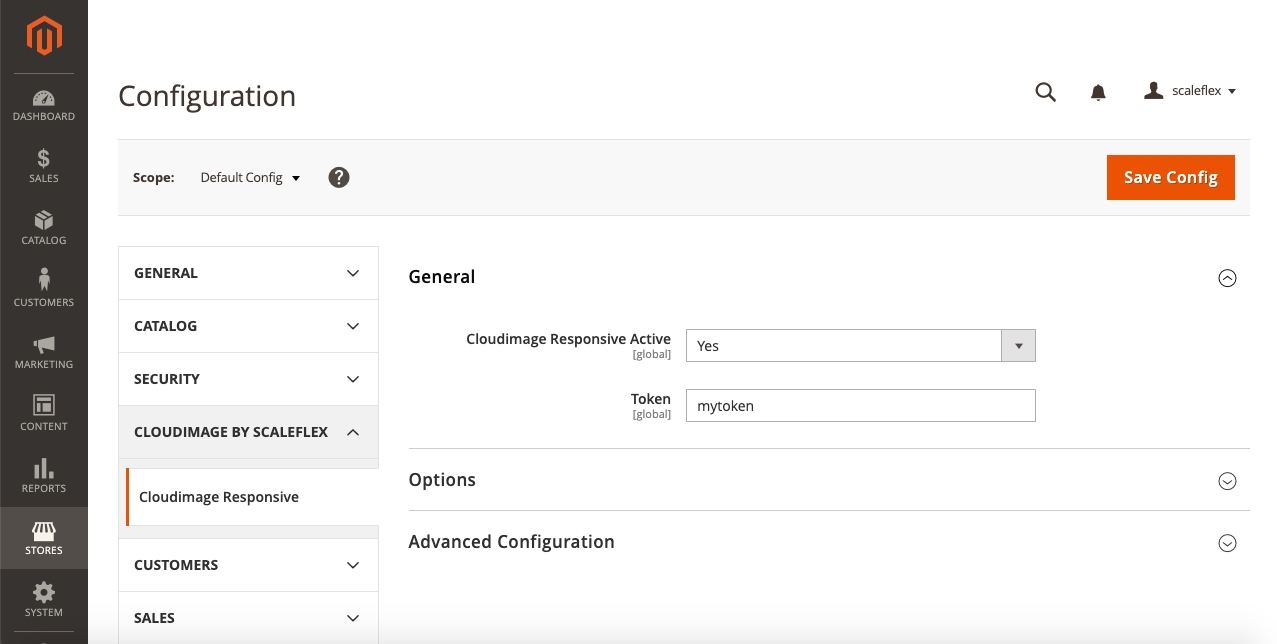
Step 3. Configure the module
Use origin URL
If enabled, the module will only add query parameters to the image source URL without prefixing it with {token}.cloudimg.io. This is required if you use a dedicated subdomain for delivering your images (media) in Magento. You will need to enable a custom CNAME in Cloudimage.
Ignore Image Size Node
Useful for improving compatibility with some themes.
Ignore Image Size Style
Useful for improving compatibility with some themes.
Lazy Loading
If enabled, images will be lazy-loaded for better loading times and user experience.
Advanced settings (optional)
This setting is for advanced users only and allows to inject a custom JS function into the Magento templates in order to support some specific Magento templates. Feel free to contact us in order to get the custom JS function to address issues with your specific template.
Inject Custom JS function
If enabled, you will be able to customize the JS function used to get the DOM information dynamically.
Custom JS function
The JS function to customize Cloudimage library.
Custom themes (optional)
Once activated, the Cloudimage Responsive module will replace your template's classic image tag elements on-the-fly. This functionality is 100% compatible with the Magento Luma theme.
In the case of a personalized template, please consult the Manual integration in Magento templates section in the Cloudimage plugin Github page.
Was this helpful?

