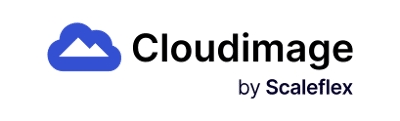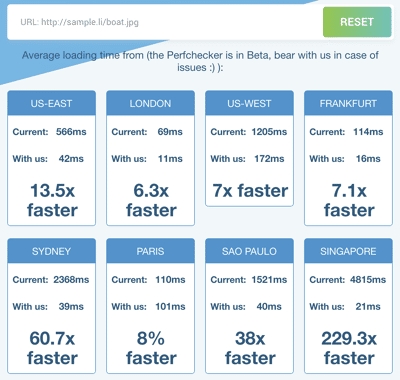Image formats
Supported output image formats
JPEG compression
The JPEG compression format is suitable for delivering photographic images with minimal quality loss and a high compression rate. You can either choose the compression factor yourself or use Optipress - our Machine Learning algorithm, which will choose the best way to reduce JPEG file size minimizing perceptual quality loss.
Available parameters
Set format
force_format=jpg
forces using the JPEG image compression
Quality
q=X
X=0..100
the smaller the value of q, the more your image will be compressed. Be careful - the quality of the image will decrease as well.
Optipress
optipress=X
X=1..3
chooses the best compression approach maintaining visual quality via the Optipress algorithm
Examples

q=85, filesize 204 kB: /samples.scaleflex.com/woman_dress.jpg?force_format=jpeg&q=85 q=75, filesize 129 kB: /samples.scaleflex.com/woman_dress.jpg?force_format=jpeg&q=75 q=65, filesize 102 kB: /samples.scaleflex.com/woman_dress.jpg?force_format=jpeg&q=65
PNG format
This format is a good choice for non-photographic images - flowcharts, graphs, screenshots, logos, etc. PNG also supports transparency.
Available parameters
Set format
force_format=png
forces using the PNG image compression
Lossy PNG compression
While the PNG format offers lossy compression only, Cloudimage can optimize the image before compression by reducing the number of colors or adding slight dithering (while preserving edges). This method usually leads to smaller file sizes for images visually indistinguishable from the original ones.
You can activate this feature in the Admin Console (Image Settings/Compression):
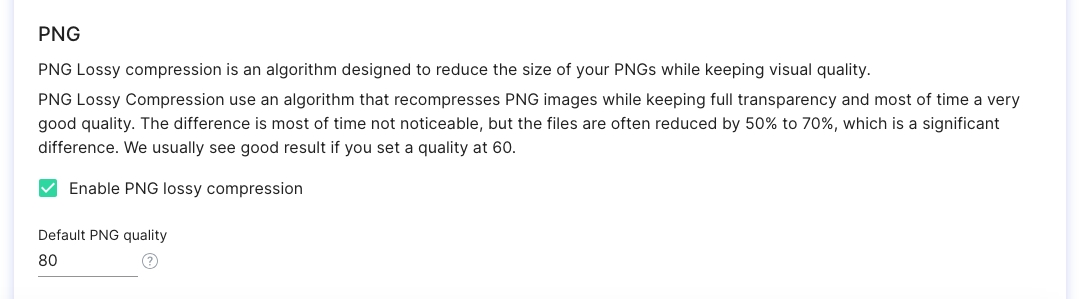
Examples
WebP format
WebP is an image format maintained by Google and supported in certain browsers (mainly Chrome, Opera, and Chrome Android) which provides more aggressive compression techniques as JPG without noticeable quality degradation.
You can use the following parameters to control WebP compression quality:
Set format
force_format=webp
forces using the WebP image compression
Quality
q=X
X=0..100
the smaller the value of q, the more your image will be compressed. Be careful - the quality of the image will decrease as well.
Lossless
lossless=1
use lossless webp compression
Examples
Deliver images in their original format
By default, Cloudimage delivers the images in the format which will lead to the fastest delivery, while being supported by the requesting browser, as for exemple a WebP.
But sometimes WebP will be heavier than the original image (eg. a low resolution .JPG might be lighter than the same image .WEBP), so cloudimage will ignore the transformation process and provide the original format (when the original format is supported by the browser of course).
If you would like to systematically activate this function and always keep the format of the original image, you can use force_format=original
Last updated
Was this helpful?