Prestashop
Cloudimage Prestashop module
The Cloudimage Prestashop Module will automatically adapt the image URLs in your Prestashop Theme to deliver your images rocket fast over the Cloudimage multi-CDN infrastructure. You only need to register with Cloudimage and install the plugin in your Prestashop Admin.
Installation
Prerequisites
First, you need to have a Cloudimage account. You can create one on the Cloudimage registration page.
Step 1. Install the module
Manual installation - download and unzip the module
Download the latest version Download Latest release of Module
Unzip the file and change the folder name to "cloudimage"
Zip the file with the name "cloudimage.zip"
In Admin go to Modules/Module Manager -> Upload the Zipped file
Automated installation - find the module in the marketplace
In Admin go to Modules/Module Catalog search for "Clouldimage by Scaleflex"
Click "Install"
Step 2. Configure the module
Go to Modules/Module Manager -> Other Section -> Click on Configure on "Cloudimage by Scaleflex"

Update configuration and activate the Module, then your site is ready to go. (Please clear the Cache)
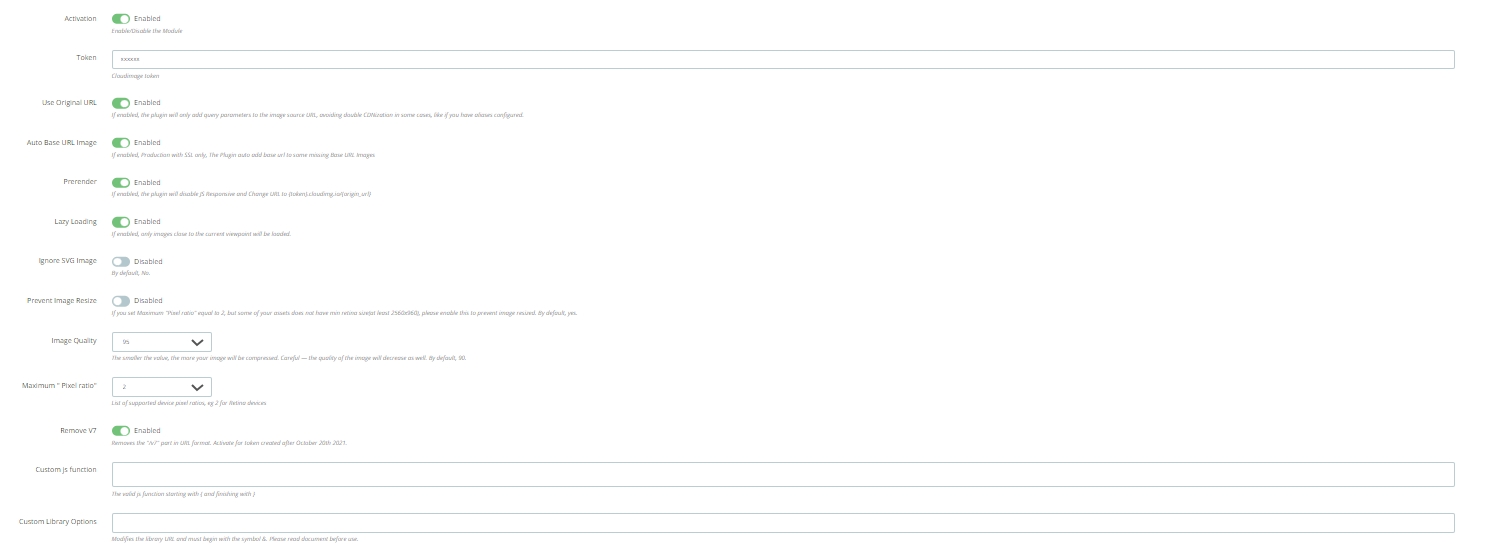
Configuration
Activation: Enable/Disable the module
Cloudimage API Key: Your Cloudimage Token
Prerender: If enabled, the plugin will disable JS Responsive and Change URL to {token}.cloudimg.io/{origin_url}
Auto Base URL Image: If enabled, Production with SSL only, The Plugin auto add base url to some missing Base URL Images
Use origin URL: If enabled, the plugin will only add query parameters to the image source URL, avoiding double CDNization in some cases, like if you have aliases configured.
Lazy Load: If enabled, only images close to the current viewpoint will be loaded.
Ignore SVG Size: If enabled, the module will ignore the image size node in the SVG file.
Prevent Image Resize: If you set Maximum "Pixel ratio" equal to 2, but some of your assets does not have min retina size(at least 2560x960), please enable this to prevent image resized. By default, yes.
Image Quality: The smaller the value, the more your image will be compressed. Careful — the quality of the image will decrease as well. By default, 90.
Maximum Pixel Ratio: The maximum pixel ratio of the image. By default, 2.
Remove V7: If enabled, the module will remove the "/v7" part in URL format. Activate for token created after October 20th 2021.
Advanced User
Custom JS Function: The valid js function starting with { and finishing with }
Custom Library Options: Modifies the library URL and must begin with the symbol &. Please read document before use.
Please note: if you are using an earlier version of Prestashop (v1.6.x or less) and / or this plugins is not compatible with some of your add-ons, it is always possible to make a manual integration of the Cloudimage acceleration, following the Prestashop tutorial.
Was this helpful?

