Basic authentication HTTP
Public or authenticated generic HTTP storage
If your images are stored at URL https://mystorage.example.com and you can access image.jpg at the following URL:
//mystorage.example.com/image.jpg
You should enter the data as follows:
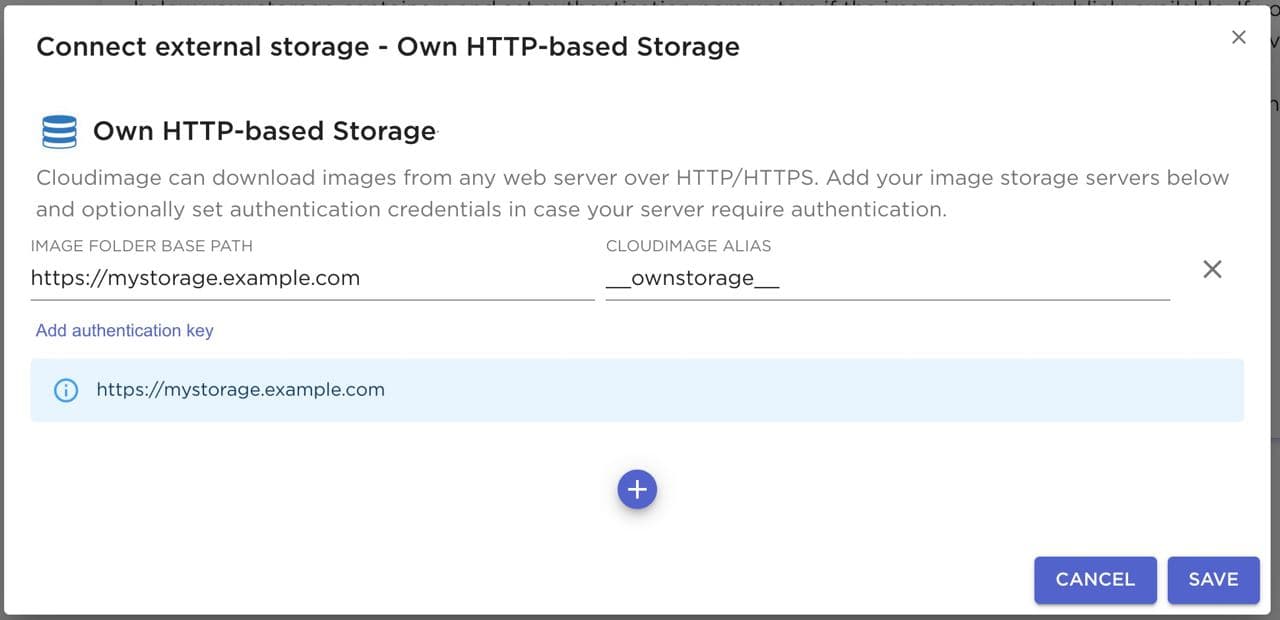
All aliases have to be prefixed and suffixed by underscores. Please note that all aliases have to be unique for your account - aliases set in the storage sections cannot be used in the alias section.
Your storage is now accessible by using the alias entered in the Cloudimage Alias field:
//your-token.cloudimg.io/__ownstorage__/image.jpg
If your storage requires authentication, you can enter your username and password:
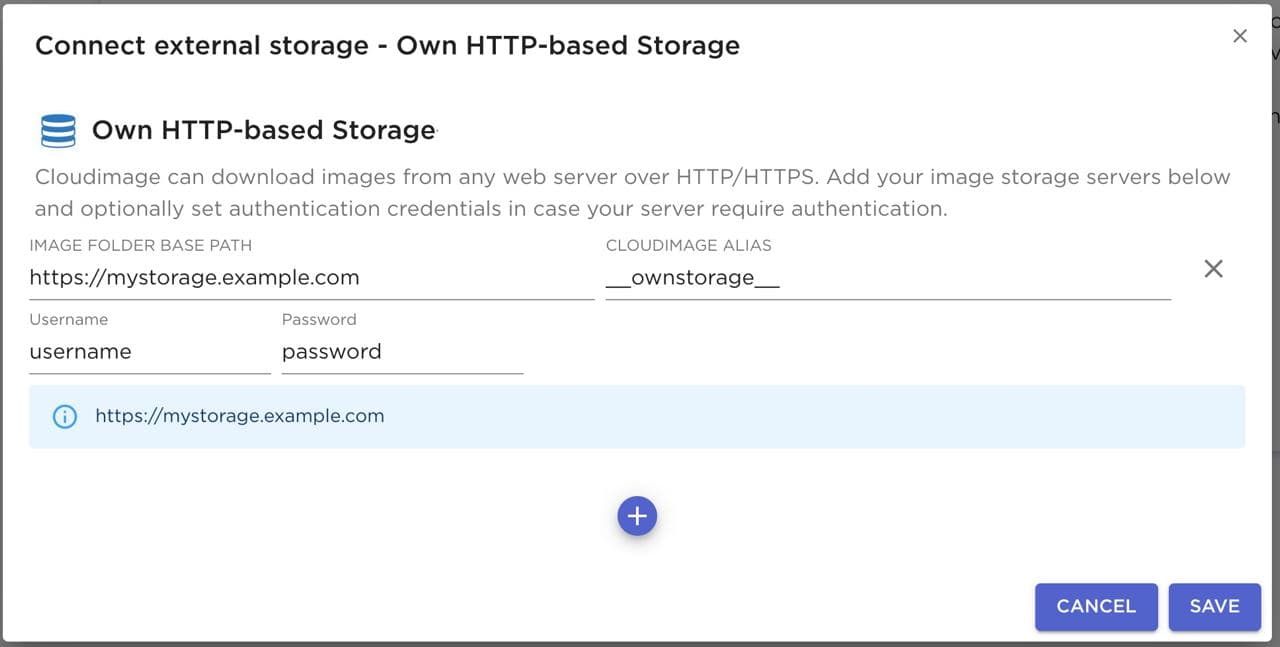
Last updated
Was this helpful?

