Migrating from another image CDN
Migrating from another Image CDN
If your are transferring your image optimisation and CDN service from another provider, Cloudimage provides an easy way to migrate your images without code changes.
By migrating to Cloudimage, your images will need to be downloaded from their origin and cached by Cloudimage. Make sure your origin is able to process the initial load or contact us to perform a warm-up.
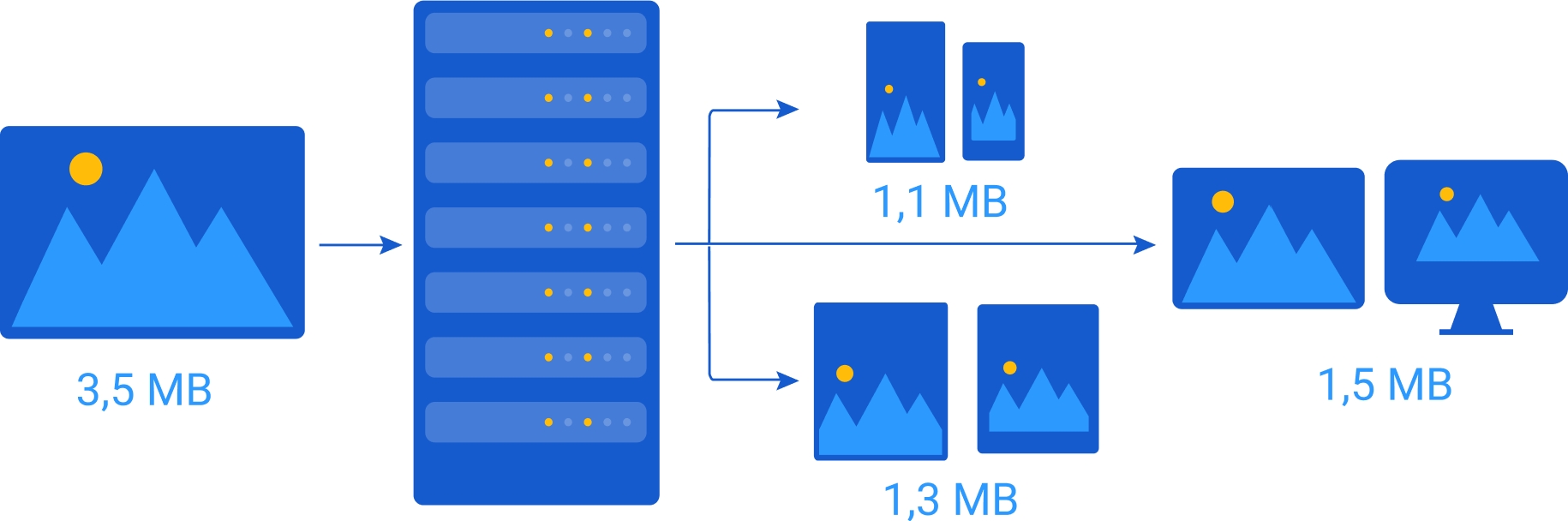
Case 1: not using a custom CNAME
Example 1
If your image is currently delivered via:
Then you need to replace the FQDN from yourdomain.provider.com to token.cloudimg.io/ for the <img src> to become:
Example 2
If your image is currently available at http://token.provider/operations/sample.li/flat.jpg and referenced in your code as:
Then you need to adapt it to be:
Where:
token: your Cloudimage token you obtain after registering for a Cloudimage account
operations: the resizing operation(s) as listed under Image operations
filters: the filter transformation(s) as listed under Image filters
Case 2: using a custom CNAME
Example 1
If your image is currently delivered via:
Example 2
If your image is currently delivered via:
In both scenarios, migrating to Cloudimage only requires the change of your CNAME record for img.domain.com on your DNS provider.
Where:
token: your Cloudimage token you obtain after registering for a Cloudimage account
operations: the resizing operation(s) as listed under Image operations
filters: the filter transformation(s) as listed under Image filters
Cloudimage supports multiple image transformations format, contact us to discuss your migration project.
Was this helpful?

