Shopware
Cloudimage Shopware module
Installation
Prerequisites
To use the plugin, you need to have a Cloudimage account. You can create one on the Cloudimage registration page.
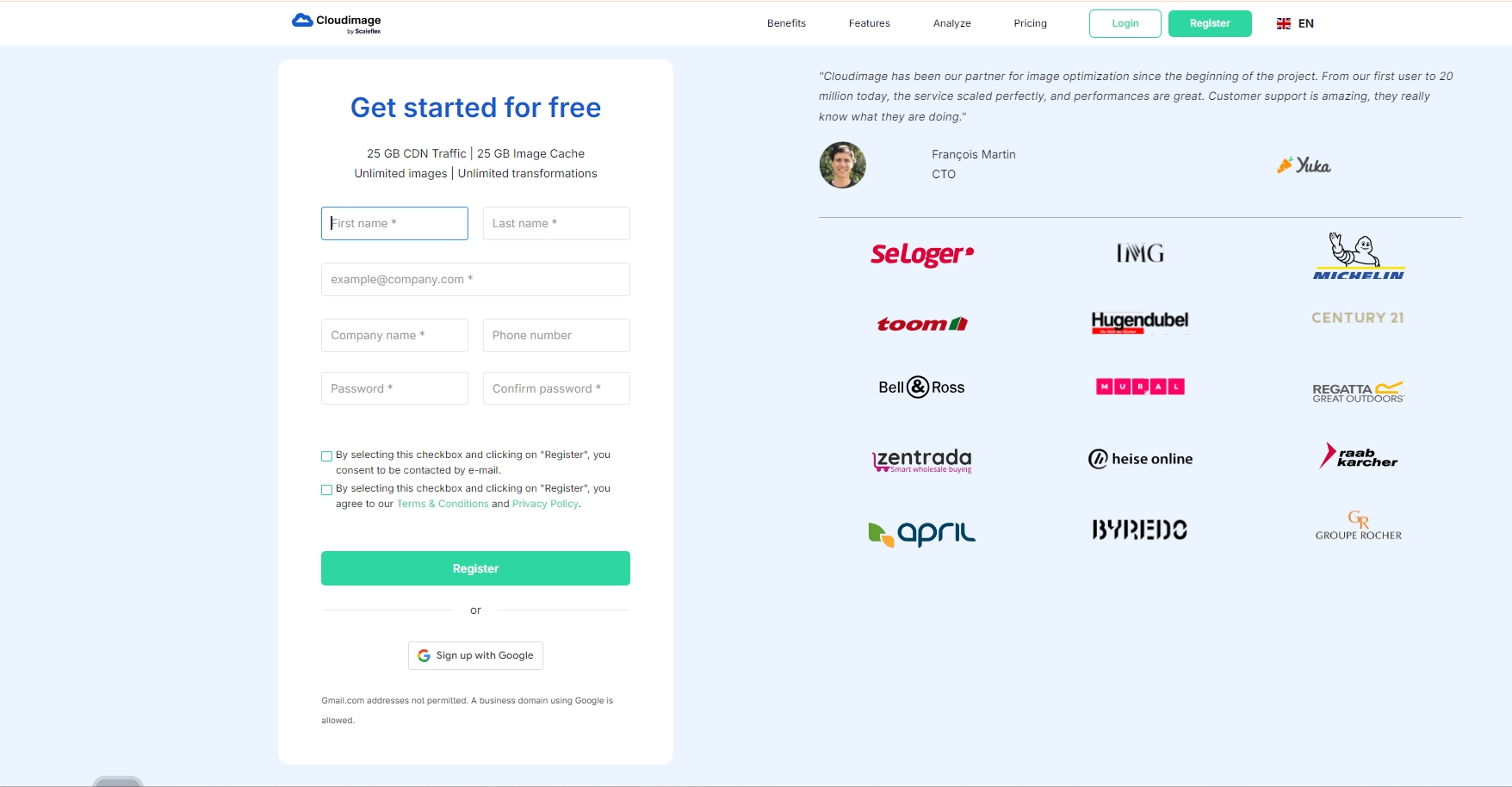
Step 1. Download and install the module
Installation from Github
Step 1: Download the latest version Download Latest release of Module
Step 2: Zip the file with the name "cloudimage.zip"
Step 3: In Admin go to Extensions -> My extensions -> Upload extension
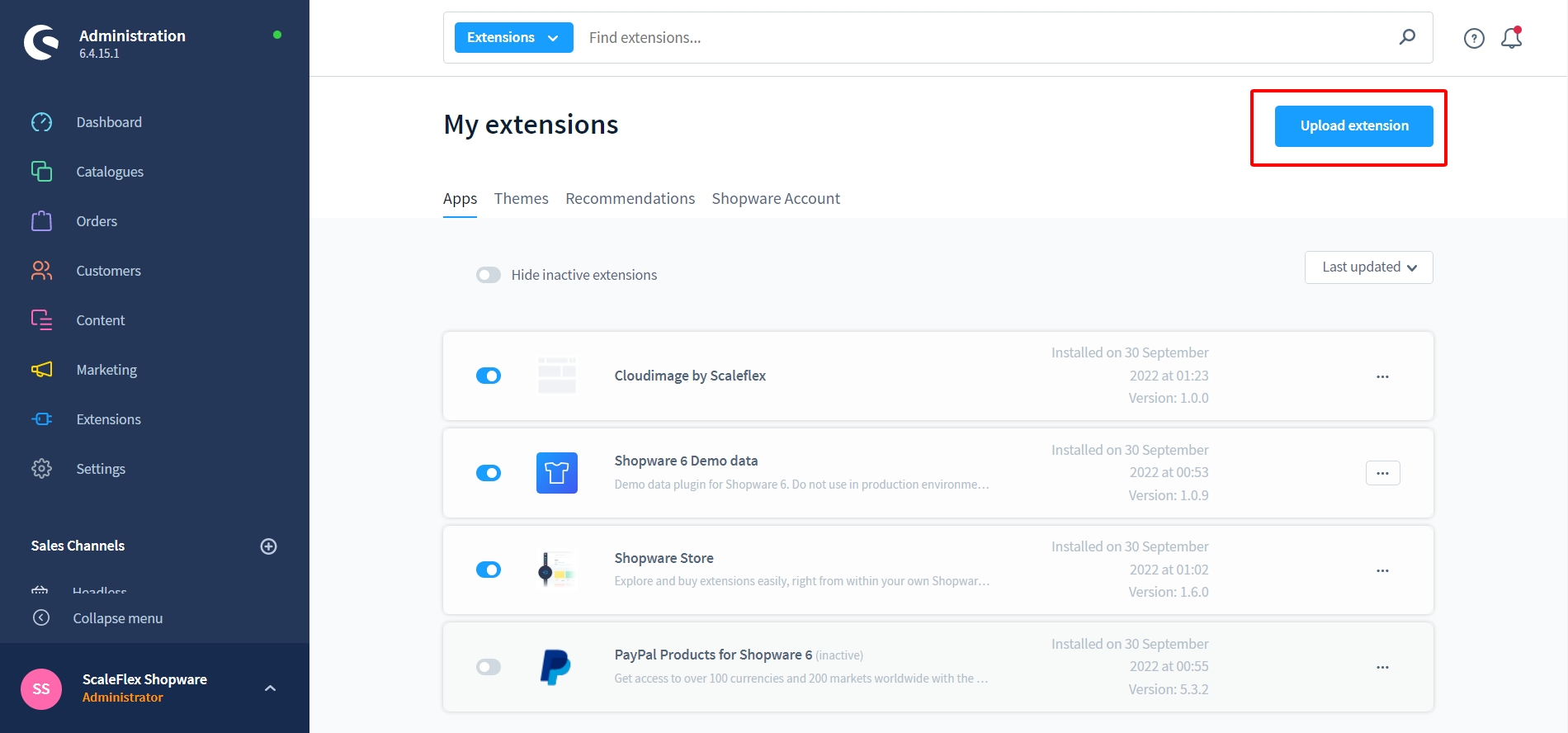
Or Installation from Store
Step 1: In Admin go to Extensions -> Store -> Catalog and search for "Cloudimage by Scaleflex"
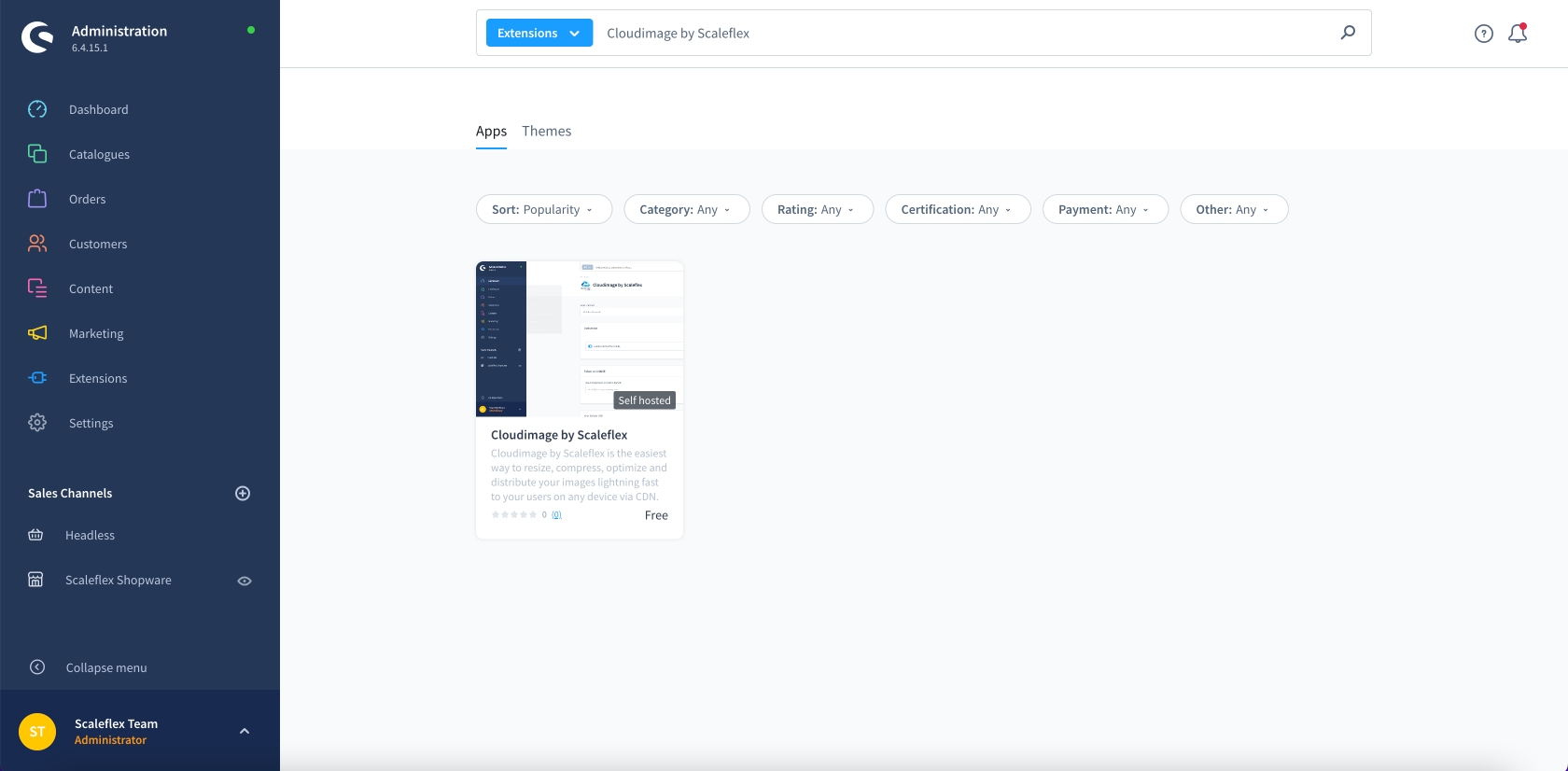
Step 2: Click on extension and after that "Add extension"
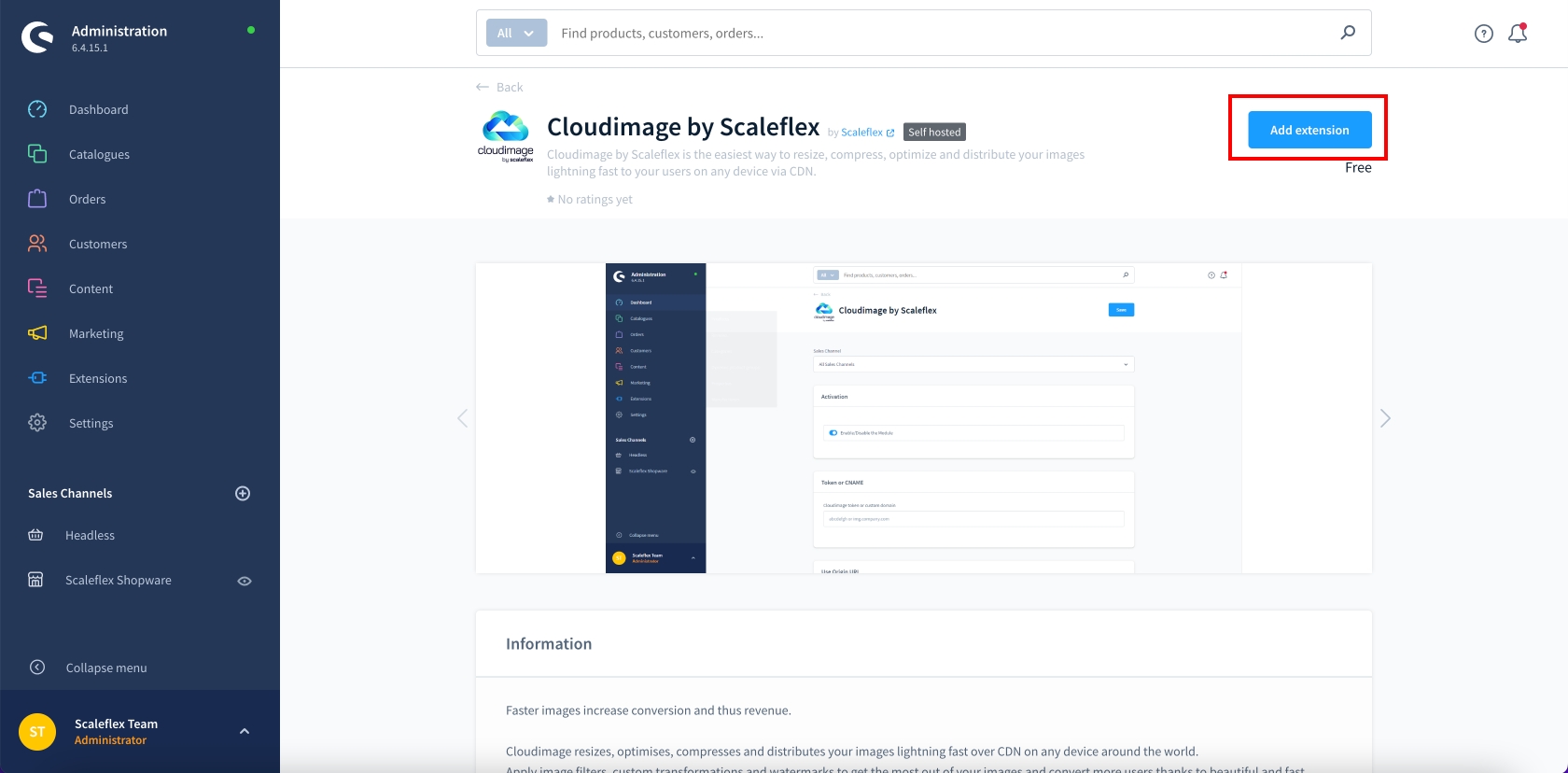
Step 3: Go to Extensions -> My extensions -> Cloudimage by Scaleflex -> Click on Configuration
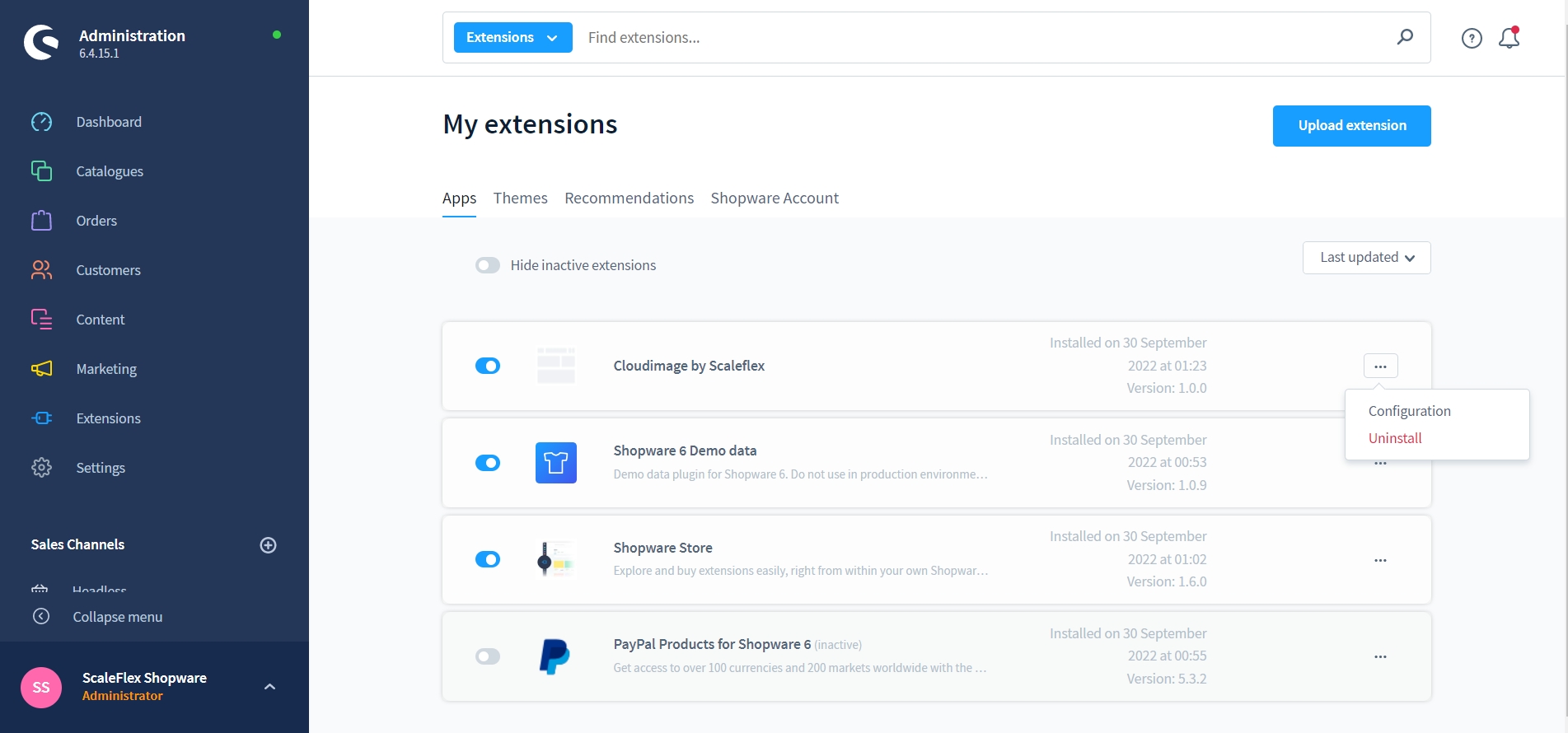
Step 4: Update configuration and activate the Module, then your site is ready to go.
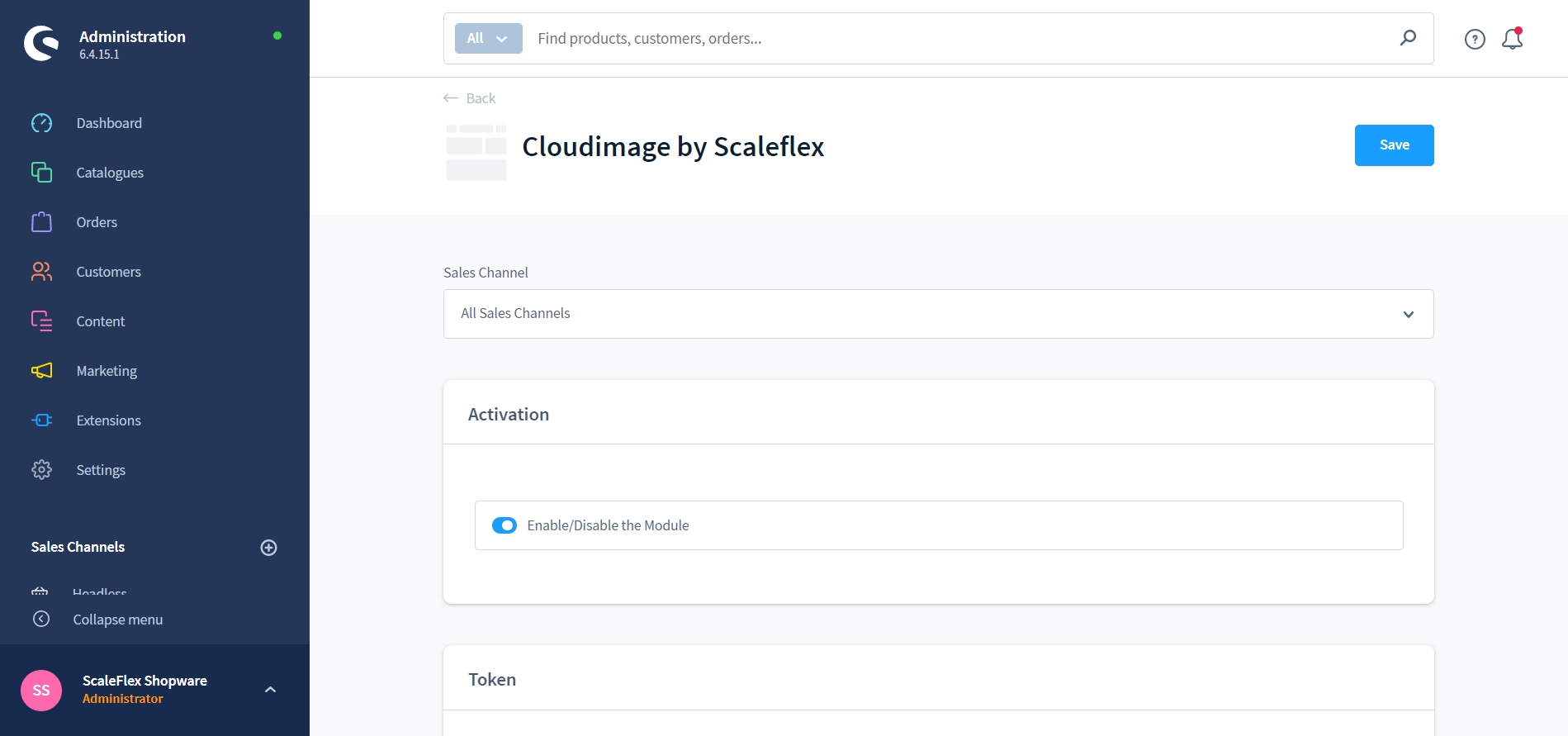
Step 2. Configure the module
Activation: Enable/Disable the module
Standard Mode: Replace image URLs not using any Javascript or Javascript library.
Token or CNAME: Please enter your cloudimage token here (eg: abcdefgh), or your complete CNAME (eg. media.company.com) if the configuration is already validated in your Cloudimage Admin.
Use origin URL: If enabled, the module will only add query parameters to the image source URL without prefixing it with
{token}.cloudimg.io.Lazy Load: If enabled, only images close to the current viewpoint will be loaded.
Ignore SVG Size: If enabled, the module will ignore the image size node in the SVG file.
Prevent Image Upsize: If you set Maximum "Pixel ratio" equal to 2, but some of your assets does not have min retina size(at least 2560x960), please enable this to prevent image resized. By default, yes.
Image Quality: The smaller the value, the more your image will be compressed. Careful — the quality of the image will decrease as well. By default, 90.
Maximum Pixel Ratio: The maximum pixel ratio of the image. By default, 2.
Remove V7: If enabled, the module will remove the "/v7" part in URL format. Activate for token created after October 20th 2021.
Advanced User's options
Custom JS Function: The valid js function starting with { and finishing with }
Custom Library Options: Modifies the library URL (to add transformations)
Was this helpful?

