Amazon S3
Public or authenticated Amazon S3 bucket
If your images are stored at a bucket named mysamplebucket at the eu-central-1 region and you can access image.jpg at the following URL:
//s3.eu-central-1.amazonaws.com/mysamplebucket/image.jpg
You should enter the data as follows:
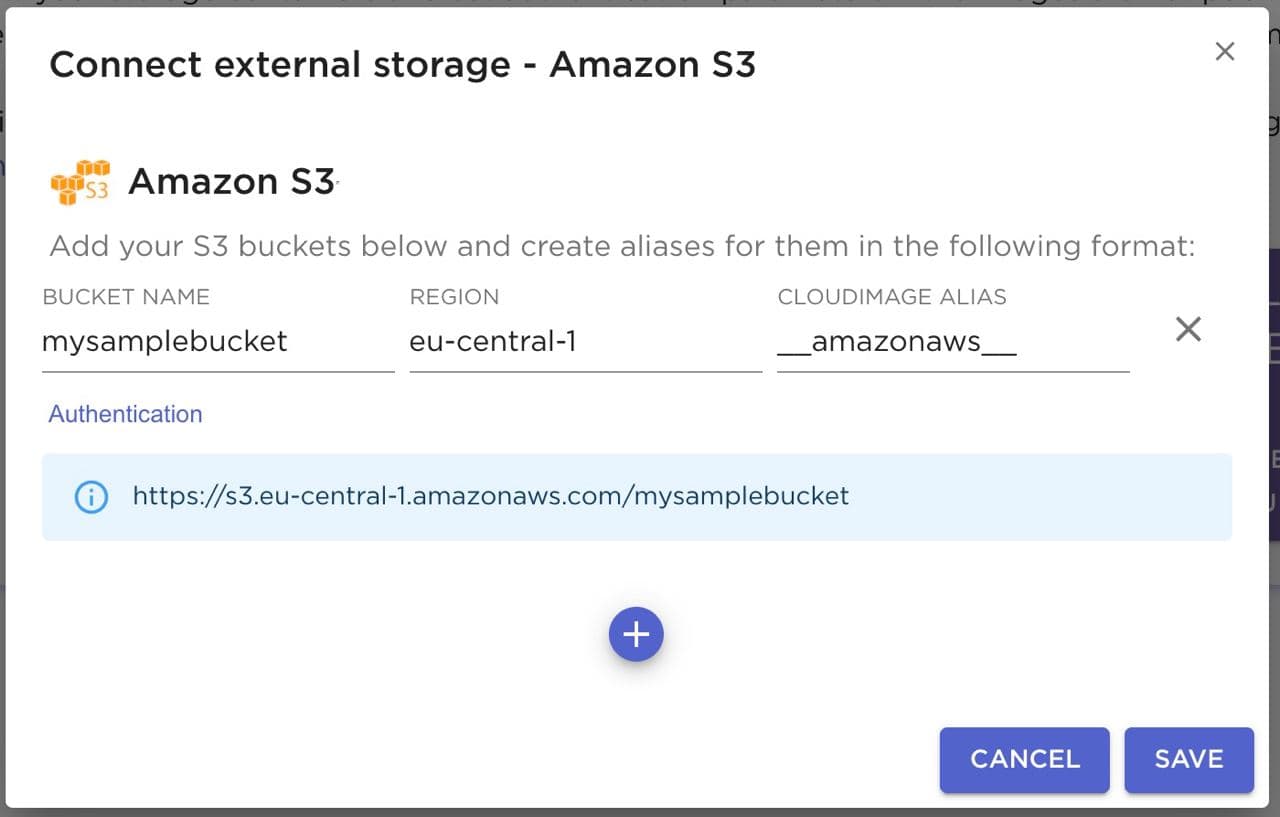
All aliases have to be prefixed and suffixed by underscores. Please note that all aliases have to be unique for your account - aliases set in the storage sections cannot be used in the Aliases section.
Your storage container is now accessible by using the alias entered in the Cloudimage Alias field:
//your-token.cloudimg.io/__amazonaws__/image.jpg
If your S3 bucket requires authentication, you can enter your access key ID and secret access key:
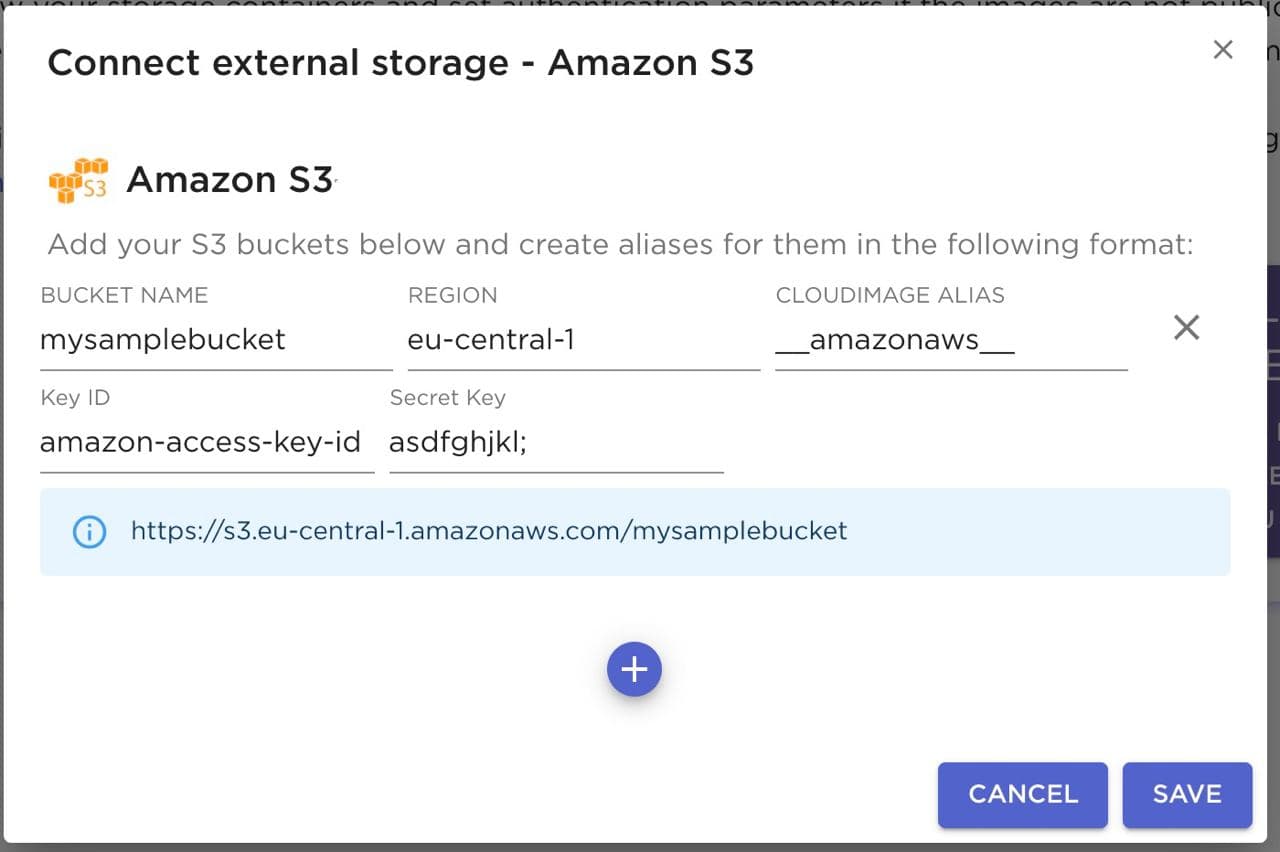
Last updated
Was this helpful?

