Trim
Image trimming
Removes any single-color padding around the image if present.
The parameter does not specify the amount of border or frame to trim but rather how aggressive the trim algorithm should be. A bigger value of the parameter (e.g. 25) might trim part of the image. Typical values are between 0 and 10.
This allows you to use the same parameter values for all your images.
trim=X
Trim gravity
When gravity=trim is set alongside trim=X (for the Crop, Fit or Cropfit operations), the focal point is defined depending on the trim result:
When the image is trimmed on all sides, gravity is set to center;
When no trim has been performed, gravity is set to smart;
If the image has been trimmed on some edges only, the gravity is set to:
fit operation - gravity is set to the edges opposite of the trimmed ones so that the canvas is extended only on the trimmed sides;
crop operation - gravity is set to the trimmed edges so that the image is not cropped anymore on the trimmed edges.
Examples

Original image: /samples.scaleflex.com/painting_big.jpg?w=400
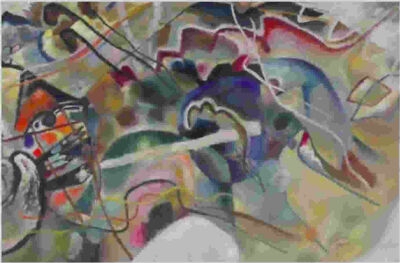
Trimmed image: /samples.scaleflex.com/painting_big.jpg?w=400&trim=10

Original image: /samples.scaleflex.com/sofa.jpg?w=400

Trimmed image: /samples.scaleflex.com/sofa.jpg?w=400&trim=10
Last updated
Was this helpful?

