Image compression
You can change the compression (output format and quality) of your image by using compression filters. You can use the compression filters alongside Image operations and Image filters.
You can of course force a specific output format(s). More details can be found in the image formats section.
Most of the on-the-fly image transformations can be configured using the Asset Variation Builder, an in-line URL builder to preview each image transformation instantly.

WebP format A modern format suitable for most images. Supports trasnparency and offers both lossy and lossless compression.

JPEG compression The most popular and widely-supported format. Used by digital cameras. Suitable for photographic images. Lossy compression only.
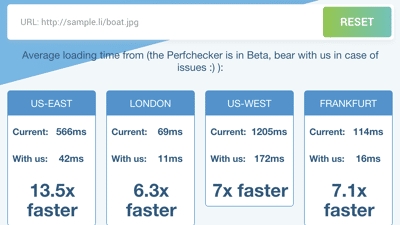
PNG format Image format with transperency support suitable for raster logos, charts, infographs, etc. Lossless compresison only.
Last updated
Was this helpful?

