FAQ
Shopify integration - frequently asked questions
Can I disable Cloudimage with a single click?
Yes you can enable and disable Cloudimage on your Shopify store with a single click. Navigate to Online store > Themes > Customize theme. In the sidebar, under general settings open Cloudimage.io and enable/disable it.
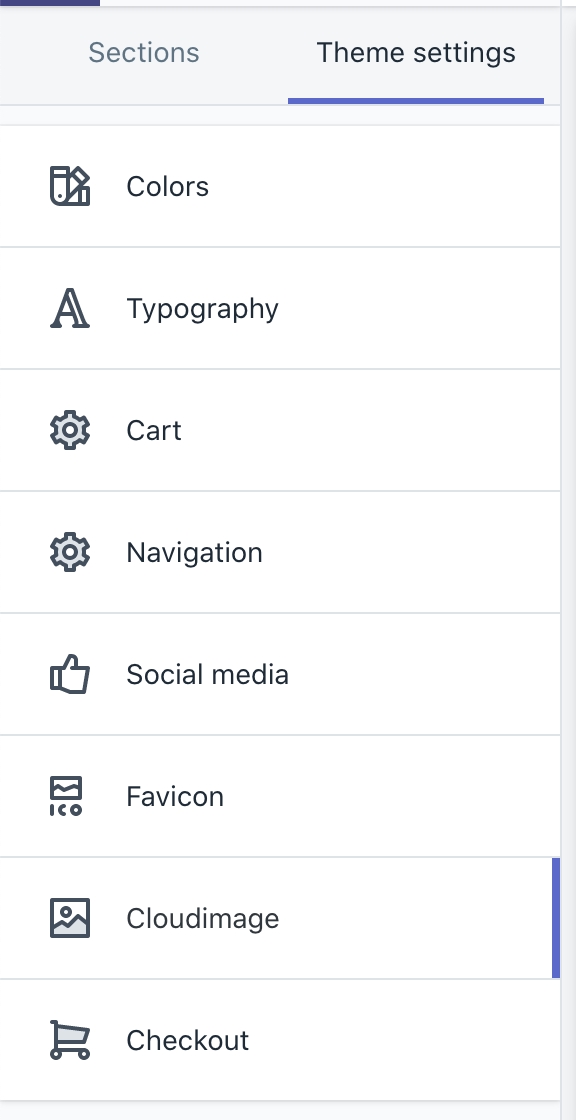
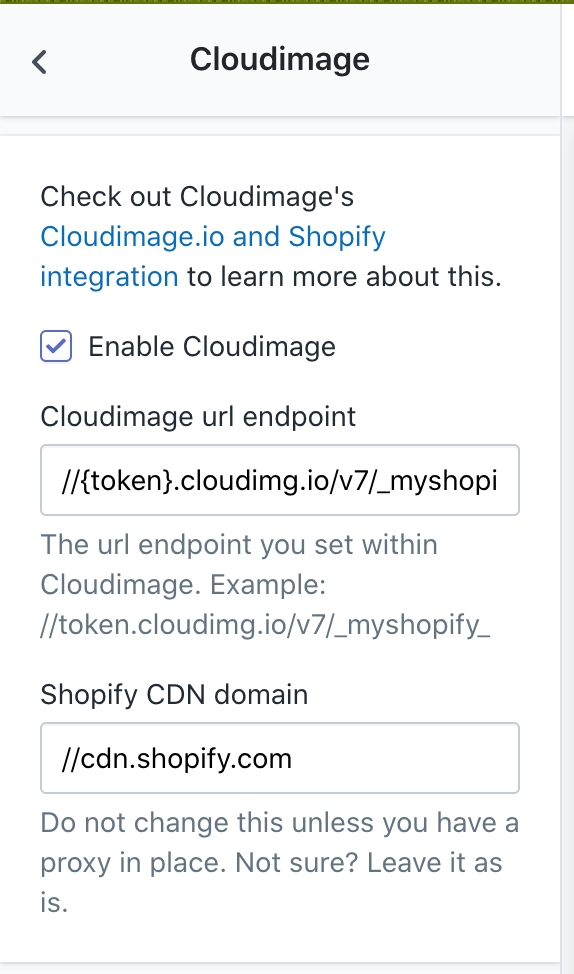
Can Cloudimage automatically detect the right image dimension and load it?
No Cloudimage only changes the base URL of your images because there is no way the server would have knowledge of your website layout. However, just by loading images through Cloudimage URL-endpoint, your images are automatically optimised for format and quality.
How do I make sure my integration is working?
Once you are done editing these files, save these files. Now refresh the webpage for your Shopify store and check the image URLs. They should now load from URLs beginning with https://{token}.cloudimg.io/v7. You can use the Chrome Developer Tools to check that all the images are being loaded via Cloudimage.io and that all images are loading correctly. If you find that images on a particular page or section are still being served from Shopify, then find out the responsible theme file and edit it as well.
Was this helpful?

